Previously we walked you through the step by step process of creating a food blog. The tutorial guided you from the point you decided you wanted to be a food blogger through installing WordPress and the point that you could start blogging with the default WordPress theme. This post will focus on what a WordPress theme is and why you should use a premium theme for your food blog.
What Is A WordPress Theme?
In short, a WordPress theme is what gives your website its appearance or the ability to customize it to the appearance of your liking. Choosing a theme will dictate not only what your website looks like but limit or allow certain functionality on your food blog. It will also determine if it is responsive (user-friendly for those on mobile and tablet devices) or not. While your theme choice isn’t permanent by any stretch, needless to say picking a good theme is critical to the long term success of your blog.
Picking A WordPress Theme For Your Food Blog
You have three options when it comes to picking a theme for your food blog. You can use the default theme provided by WordPress, you can find a free one online or you can buy a premium theme. Let’s cover the first couple of options fairly quickly and then focus on what, in our opinion, is the only option for your food blog theme.
Using the Default WordPress Theme
Any time you install WordPress on a website it typically comes with 2-3 default themes. These themes can be accessed by clicking on “Appearance” on the left-hand side and then “Themes” in the sub-menu.
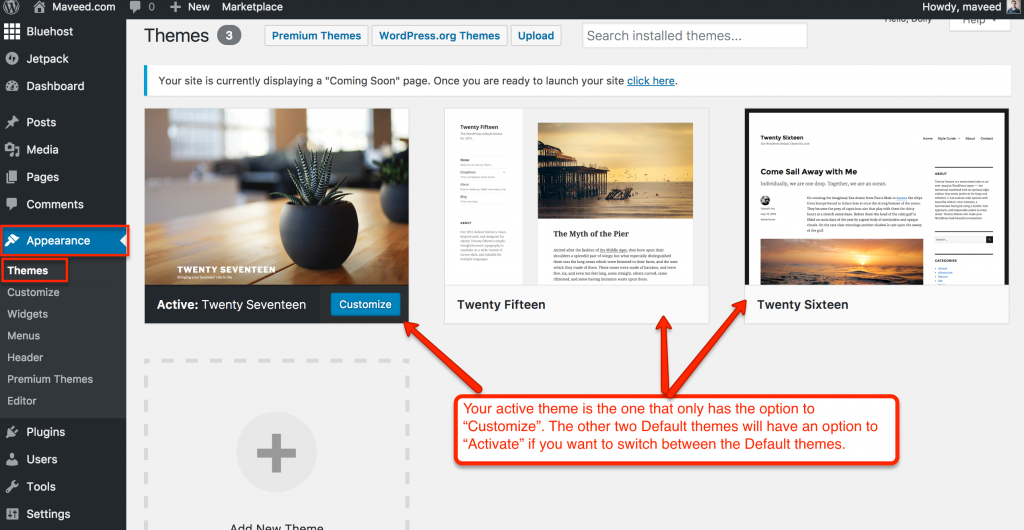
You can find the default themes under “Appearance -> Themes” in your WordPress dashboard.
These are free themes that are typically very simple in nature. They are usually named based off the year they were released. I.e. Twenty Seventeen, Twenty Sixteen, Twenty Fifteen, etc. The most recent will be the ‘active’ theme which you can being to customize if you’d like. Alternatively, you can click “Activate” on one of the other two themes and then customize those ones if you prefer. Of note, you will only have one active theme regardless which type of theme you decide to use. The inactive themes also have a “Live Preview” button if you want to take a look at the differences between themes if you are going to use one of the default themes.
If you are unsure how long you will be food blogging for you may want to test out a default theme. Though I’d recommend that if you’ve made it this far in setting up hosting and installing WordPress that your theme choice reflect your desires to have a really nice blog. While the default themes won’t be ugly per se, they won’t be stunning either. They are, by nature, extremely simple and provide an easy way to test the waters of food blogging. I’d recommend that you bypass the default themes and consider one of the next two options.
Pro Tip: Unused default themes can on occasion become security threats to your website. It is best practice to delete unused themes from your WordPress backend. Typically your hosting company can walk you through doing this through your control panel. You simply need to go into your file management and delete the “folder” that contains these themes. I typically do this once I have my premium picked out and installed. In my opinion, it is better to delete these things right away so you can rest assured you’re not going to accidentally delete anything related to your premium theme and all the hard work you’ve put into customizing it later on in the process.
Here’s the quick process to delete your default themes:
- Login to Bluehost and click on File Manager
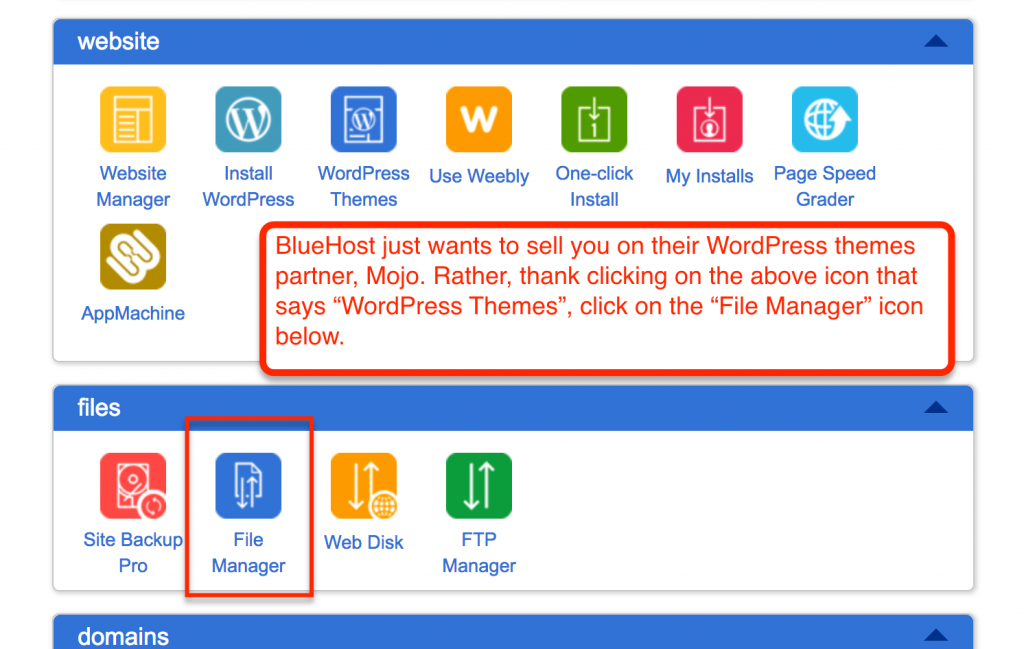
Once you login to your Bluehost control panel, look for “File Manager.”
2. In the popup, click Submit with Home Directory selected.
3. You’ll now be in your file management control panel. The tree structure on the left will show you where the themes are. Follow the same path in the main window pane to the right.
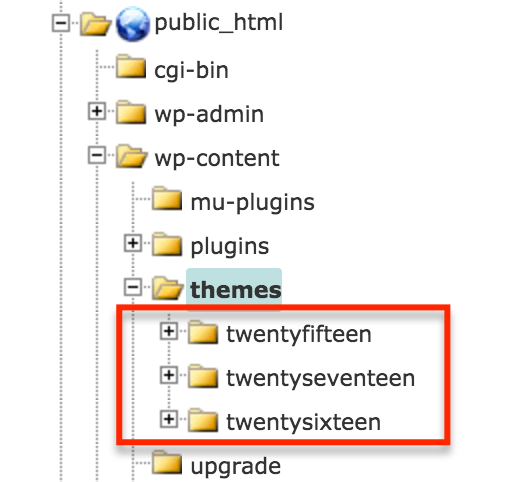
This is where you’ll find the installed default themes for your blog in your server’s folder structure.
4. Once you’ve navigated to the themes (wp-content → themes) you can select the themes one by one or all at a time and click the red ‘x’ to delete them. Doing this means you are simply deleting the folder of files that make up your theme. Do not delete index.php!
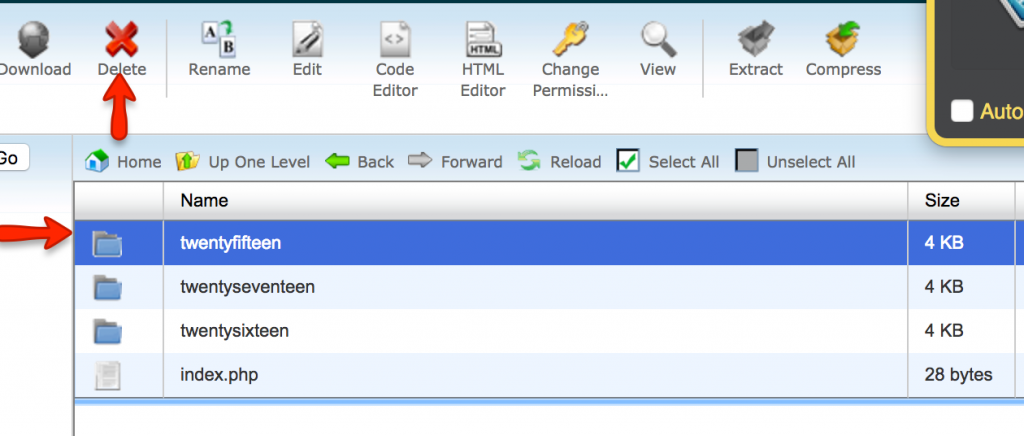
Simply delete the folders that contain the default WordPress themes. Do NOT delete index.php!
5. You can confirm that this worked by going back to your WordPress backend and navigating to Appearance – Themes. There should now either be no themes there or just your premium theme if you’ve already bought and installed it.
Free WordPress Themes For Your Food Blog
The second option for your new food blog is to find a free WordPress theme. While I’d love to write a bunch about using free WordPress themes, this section will be very short.
Free WordPress themes no doubt have some value sitting between the default themes and the premium themes. Nonetheless, with an endless number of free themes out there I’ve always shied away from using a free theme for my websites.
While I’m sure there are some really good ones out there I’m always leery of downloading some theme that somehow is unsafe to use or from a website that may contain malware.
More importantly, I believe that if you’re going to create a website or food blog, then it is worth the $50-150 dollars it requires to buy a really nice premium theme that comes with support and can be used for an extended period. I view the purchase of a premium theme as an investment for my blog or website rather than a cost.
If you’re budget-strapped and really want or need to use a free theme you can simply Google [free WordPress themes] and go from there. Simply do your homework before clicking that download button (caveat emptor!) and be sure it is something you really want so you don’t spend a lot of time customizing your theme only to at some point want to change themes and start all over.
Your Options For Premium WordPress Themes
Now that you’ve wisely passed over the default themes (and deleted them as per above) and ignored the temptation of finding a free theme, we can discuss your options for premium WordPress themes. There are many, many WordPress theme marketplaces. Let’s take a look at a few of the very best.
First, be forewarned that BlueHost will try and get you to purchase themes through them everywhere you look…
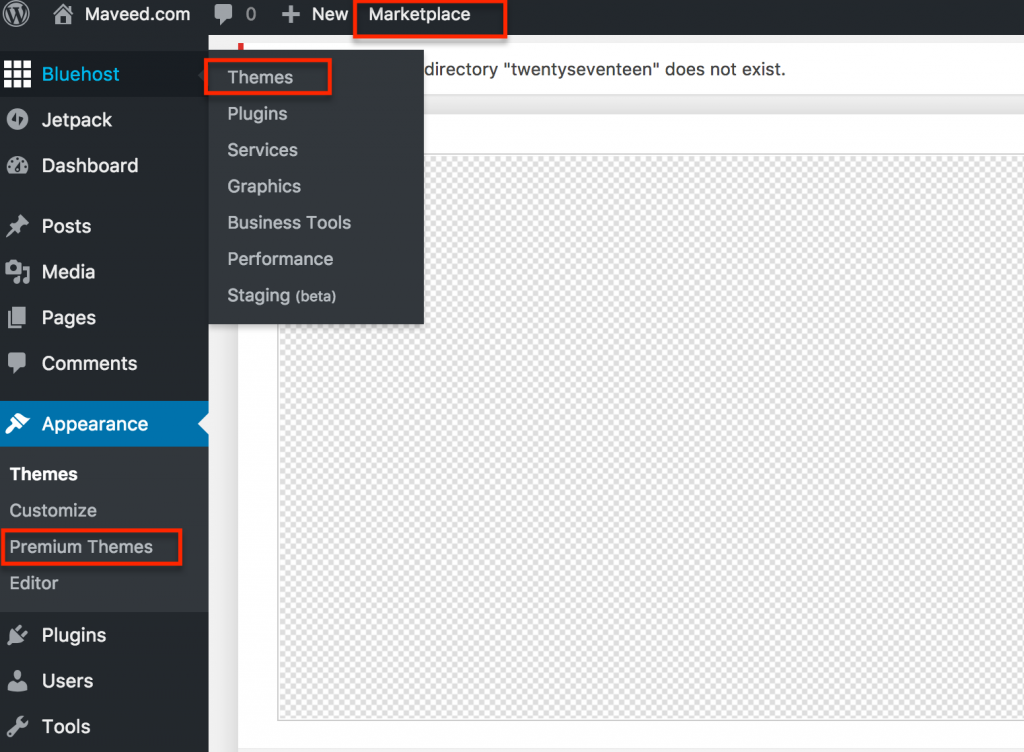
Remember, there is no requirement to get your themes through the links shown. Bluehost partners with Mojo Themes and therefore pushes the partnership.
In at least three different places in your WordPress backend alone, they have links to their theme partner, Mojo Themes. Admittedly, I’ve never used the Mojo Marketplace for a premium theme. Nonetheless, there is no shortage of theme marketplaces and it’s always worth checking out to see if you can find the perfect premium theme for your food blog.
On that note, I’d ask myself the following questions as you evaluate food blog themes from different marketplaces:
- Is the marketplace a reputable one? Is there a legitimate about us and contact page? Are they a real business? Do they have reviews? Are they talked about elsewhere on the web in credible publications and places?
- Is there marketplace hosted on a https connection? All of these marketplaces should be https, or at the very least their checkout process should. But personally, I’d look for one that has made the switch to https as that would indicate legitimacy and knowledge of the industry in my opinion.
- What kind of support is there? Do you get support through the marketplace for your theme? Is there a community of people that are willing to help? Or is your only support avenue through the theme creator?
That list isn’t of questions isn’t exhaustive but I’d look for a reputable marketplace that is on a secure website and has both marketplace and theme creator support. Doing so will ensure you get a safe and legitimate premium theme and have support options moving forward as you work your way through the WordPress learning curve of customizing your theme for your food blog.
Seriously, there are so many marketplaces out there. It is almost overwhelming just to pick a marketplace to browse let alone pick an actual theme.
As such, here are two, very popular theme marketplaces that match the criteria above and which I have used previously:
Theme Forest
ThemeForest is arguably the biggest and best marketplace out there. ThemeForest is just part of a bigger marketplace called the Envato Market. The Envato market sells everything from website themes for WordPress through ThemeForest to premium WordPress plugins through CodeCanyon and so much more!
Envato, based in Australia, has a community of over 6 million people and offers the Envato marketplace as a collection of themed marketplaces. They also run the uber-popular Tuts Plus website which has over 21,000 free how to movies on coding, design, and more; as well as 700 video courses.
By buying a ThemeForest WordPress theme you get a number of benefits.
Scale and Social Proof – The Envato Market has sold over 1.5 million digital products. As such, ThemeForest’s themes often have LOTS of reviews for you to ascertain that the theme is a solid one. It’s like shopping for themes with the assurance of many reviews much like the Amazon experience!
Competitive Prices – I haven’t found ThemeForest to be way more expensive than any other marketplace, including StudioPress. They are both comparable in prices which means you can focus on finding a theme you love for your food blog!
Envato Customer Service – By purchasing a theme through ThemeForest you have the ability to ask the theme creator questions but you also have access to Envato customer service, which in my experience is quick and helpful to respond to issues.
Vetted Themes – Any WordPress theme in the ThemeForest library has been reviewed and approved by the Envato team. No shady or vulnerable themes here! You know for certain that you’re getting a solid theme through ThemeForest.
As can be seen below, within ThemeForest, you can hover over the “WordPress” to find themes by website style, look at the most popular themes, browse by theme creator or company, search by a certain topic or type of website, etc. Using ThemeForest’s search option then also allows you to filter your search results in a variety of ways. Click the image below to jump over and take a look!
StudioPress
The other really big WordPress theme marketplace is StudioPress. This is the one that I personally almost always use. Here’s why:
Genesis Framework – This is the underlying framework (code) that themes are built upon. There are a number of different frameworks out there but Genesis for many reasons (coded to be friendly for search engines, rock solid support, automatically updated, awesome developers, great security, etc) is the best one in my opinion. Click on the image below to learn more about the Genesis Framework.
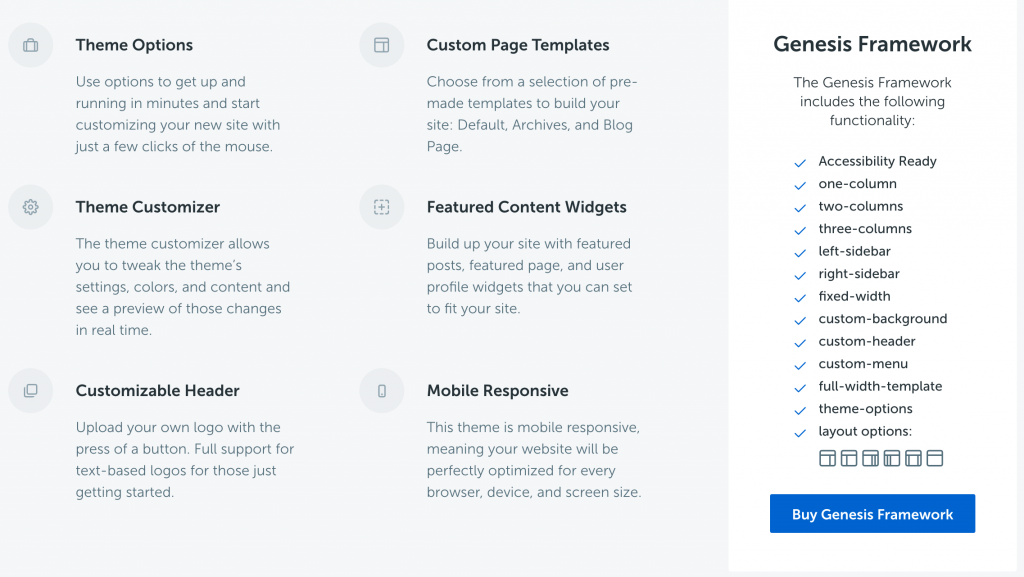
The Genesis Framework is super powerful and an awesome Framework to put a Premium theme on. Click the image to learn more.
It is important to understand a couple of things in regards to the Genesis Framework. If you are building a custom site you can buy just the framework. You can also buy the Pro Plus package which includes the framework and access to all (in most cases this is unnecessary) of StudioPress’ themes. If you are customizing your own food blog what you really want is the third option. The third option is to buy a “child theme” and by doing so you get the Genesis Framework. In other words, you buy a Premium (or “Child”) theme that you really love, the Genesis framework comes with it and technically speaking is built upon the Genesis Framework. You don’t need to know code or do anything special with the Genesis Framework. You’ll install both the framework and your child theme (see further below) and then use the functionality of both to customize your blog. Don’t be scared away by “framework” and “child theme” and the other unfamiliar language. Trust me when I say that this will be the best long term solution for your food blog.
Here are a couple of things I love most about StudioPress:
Support & Community – I’ve spent hours in the StudioPress forum receiving free help from members that are getting nothing in return. They are simply willing to help someone else out as you customize your site. Incredible! All the StudioPress themes also come with tutorials to help you get setup and customize the basic elements of your new food blog!
Trusted & Powerful – Simply put, StudioPress is used by A LOT of websites. The themes offered by StudioPress are fast, flexible, powerful, responsive, secure and so much more. Almost all of my sites have been built with a StudioPress theme. The support and community are just as good as the themes themselves!
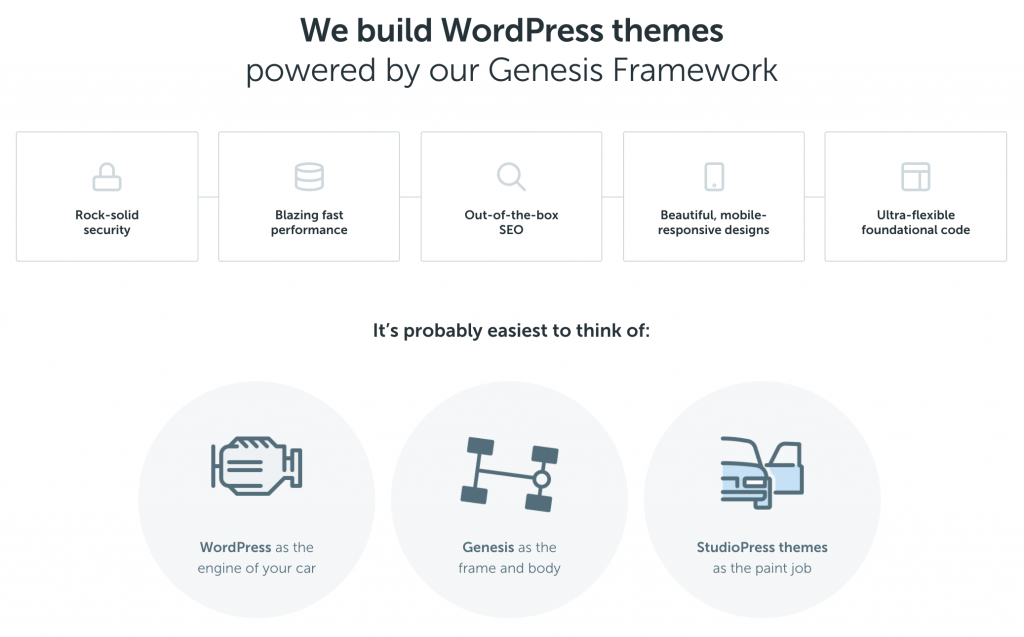
StudioPress’ themes are excellent and built on the Genesis Framework. Click the image to learn more.
Both Katie and I are happy to give our unequivocal recommendation of StudioPress as your source for a premium WordPress theme for your food blog. You won’t be disappointed!
What is the Most Popular Food Blog WordPress Theme?
Honestly, I’m not sure there are stats on such a thing. At least none that I know of. So no matter what anyone says it’d be their simple opinion unless they are a marketplace and have usage stats of the different food blog themes. Even then they’d be missing any kind of usage information from all the other WordPress theme marketplaces out there.
What we can say is that Live Craft Eat currently uses the Foodie Pro theme created by Shay Bocks and sold through StudioPress.
We LOVE this theme and it’s beautiful, clean layout. It is responsive, powerful and in our opinion the best WordPress theme for food bloggers out there.
Not to mention some of the biggest food bloggers on the interwebs use Foodie Pro as their preferred food blog theme!
We’d highly recommend you check it out by clicking on the image below. You can see what we’ve done with it here on Live Craft Eat as well as check out the live demo on StudioPress before deciding whether you want to give Foodie Pro a shot.
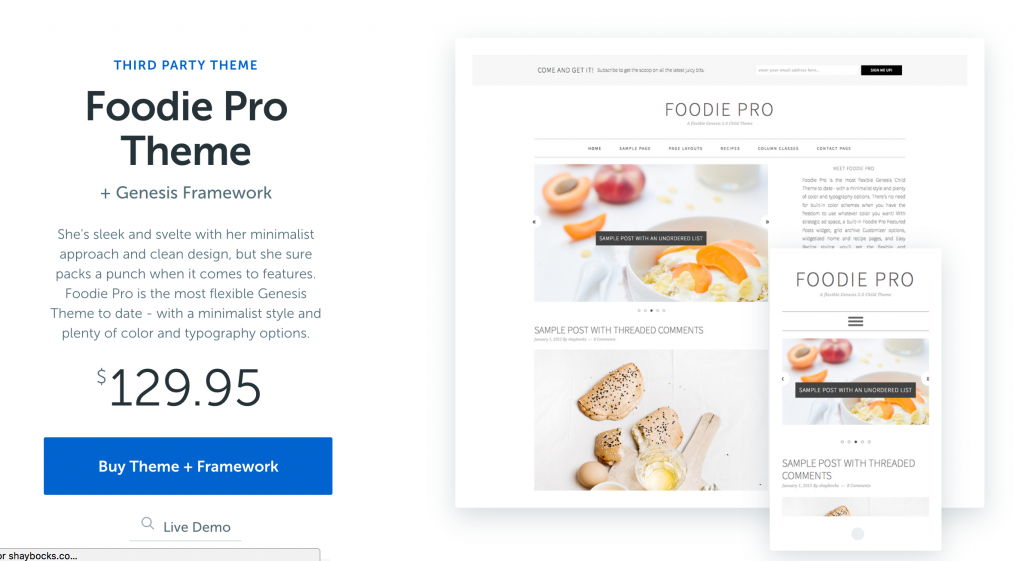
The Foodie Pro theme is a beautiful food blogging theme used by some of the best bloggers. Click the image for a live demo.
How To Install Your Premium (Foodie Pro!?) WordPress Theme
Assuming you’ve made the wise choice to go with a premium WordPress theme, installing your theme is super easy! Your theme is just a folder of files that provide the code and functionality to make your food blog the beautiful website that you envision. This folder of files is typically available to download after you’ve purchased it from your marketplace of choice. After downloading it to your computer and putting the file in a place you’ll remember (just throw it on the Desktop!) we simply need to upload it to your WordPress website. Let’s continue to use Maveed.com, the website we set up when we learned how to create your food blog, and install the Foodie Pro theme from above. *When using the Genesis Framework the theme installation process requires a couple of extra steps. We’ll cover how to install the Genesis Framework and your WordPress (in this case, a StudioPress) theme in the steps below.
*When using the Genesis Framework the theme installation process requires a couple of extra steps. We’ll cover how to install the Genesis Framework and your WordPress (in this case, a StudioPress) theme in the steps below.
Here’s a quick look at what our test site, Maveed.com, looks like using the 2017 default theme before making any changes:
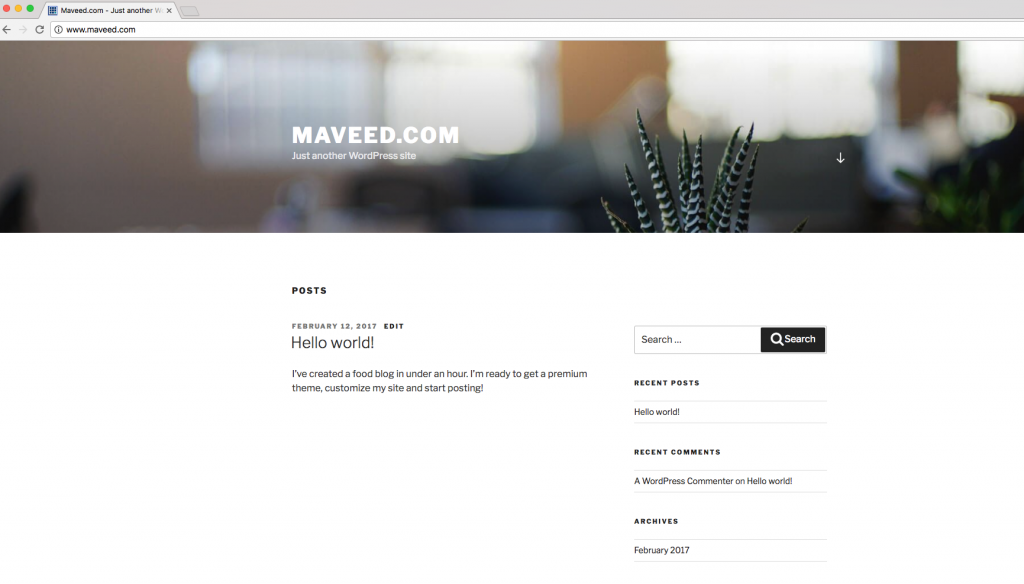
This is what Maveed.com looks like with the default theme and before we upload Foodie Pro.
And on the backend, in your WordPress dashboard, it looks like this:
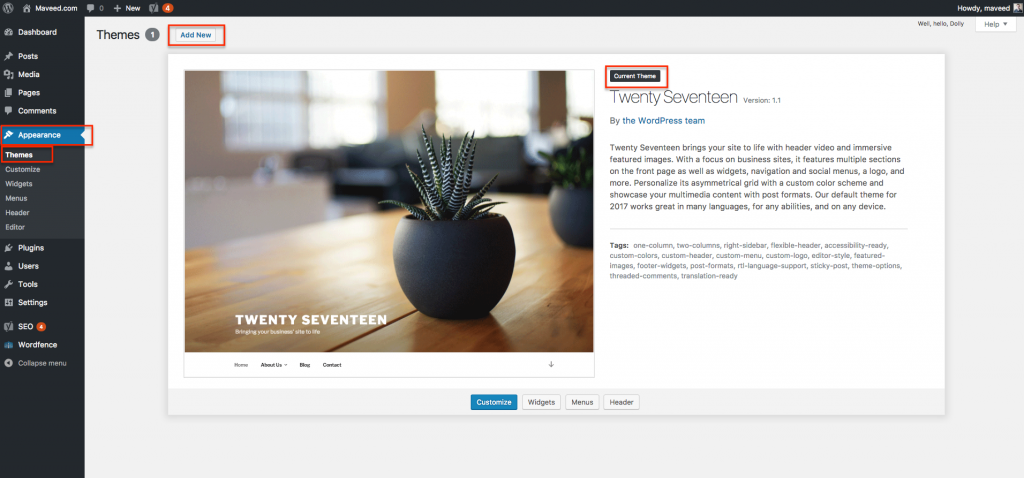
Maveed’s backend before the switch shows just the default 2017 theme.
We’ll now walk through the step by step process of uploading and installing both the Genesis Framework and the Foodie Pro theme (the same steps apply for any other WordPress theme)
- Navigate to Appearance – Themes. Once there you’ll click on “Add New” as can be seen in the image above.
- Once you’ve clicked on “Add New” you’ll be taken to a screen that shows theme options down below as well as an “Upload Theme” option at the top of the page. Click on “Upload Theme” and you’ll see a place to choose your file as seen in the image below.
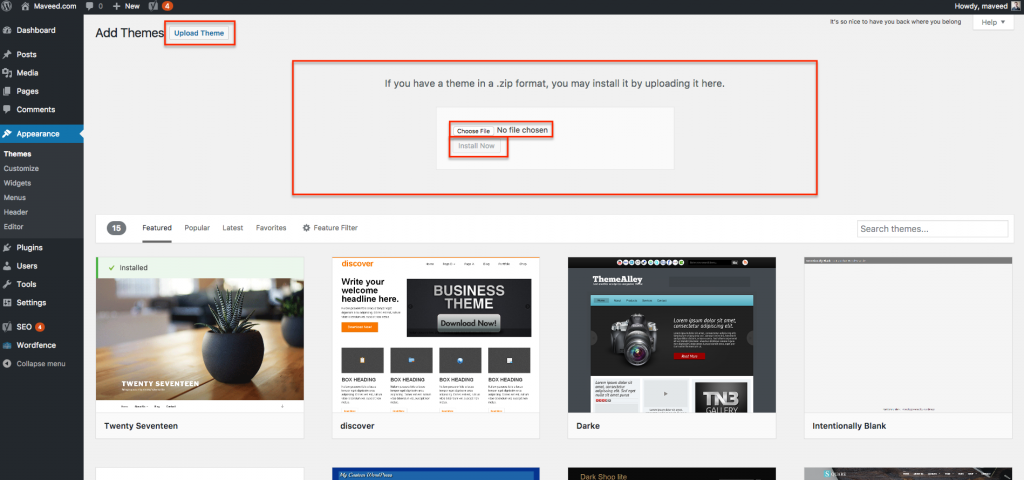
After a few easy clicks, you’ll be at the point where you select the theme you want to upload as shown here.
3. With the Genesis Framework involved, you’ll need to upload the Framework (“Parent theme”) before you actually upload your premium WordPress theme (“Child theme”, in our case Foodie Pro). Simply select your file and then click “Install Now”. The file you select should be a zip file.
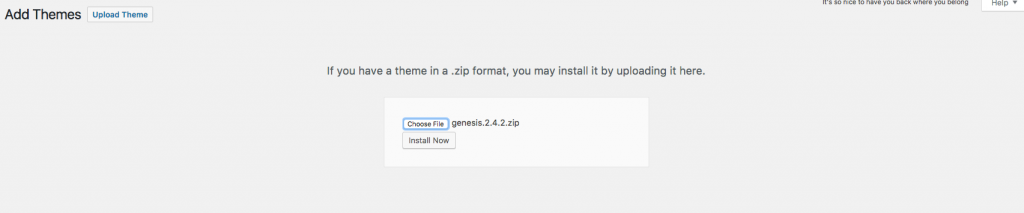
Install the Genesis Framework first and then you can install your WordPress theme.
4. After clicking “Install Now” you should get a success page. On this success page, you need to “Activate” the Genesis Framework.

Activate the Genesis Framework after successful installation.
5. By doing this WordPress will recognize that you’ve installed the Framework (“Parent Theme”) but that you also need a child theme. Remember, the Framework just provides a foundation for which the “child theme”, or your premium theme of choice, will be installed and function on. These extra steps of installing the Genesis Framework are not necessary if you simply purchased a Premium theme and are using a different framework. This prompt can be seen below and is telling you to install your actual theme.
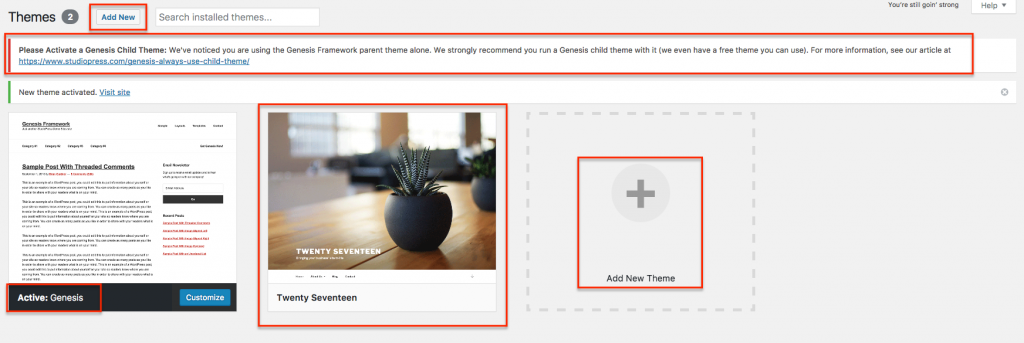
WordPress recognizes that you’re using Genesis and therefore need a child theme installed as well.
6. With Genesis installed and active you now need to follow the same steps to install your actual theme. Navigate back to the point of uploading your zipped theme folder (“Add New” and then “Upload Theme”). Select your file and click “Install Now” as seen below.
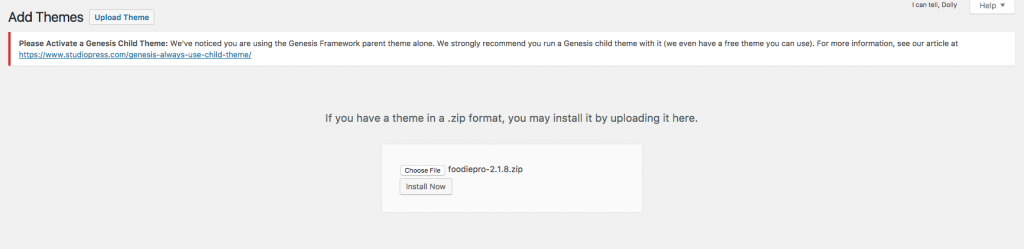
Select and install your theme so that pesky warning will go away!
7. Just like above, once you’ve successfully uploaded/installed your theme you’ll also need to activate it. Click “Activate” to make the child theme the active theme for your food blog.
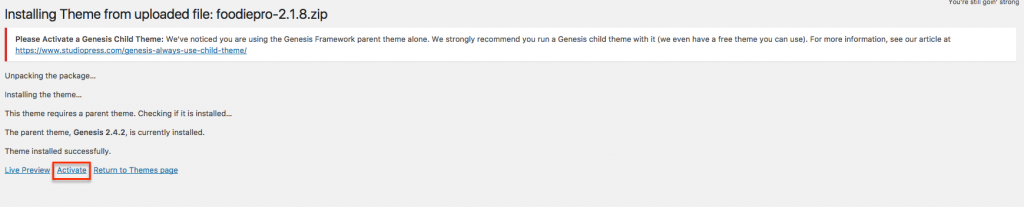
Activate your child theme once you see this success screen after installing/uploading it!
8. If you now navigate back to your themes (Appearance – Themes) you’ll see that you’ve successfully installed both the Genesis Framework and your child theme (Foodie Pro in our case). The only thing left to do is to delete the default theme as outlined above. You can see in the two images below the before and after for Maveed.com. Also, note that Foodie Pro suggests you download a few different plugins that work well with the theme. These can be done at any point, there is no need to do it before your theme functions.
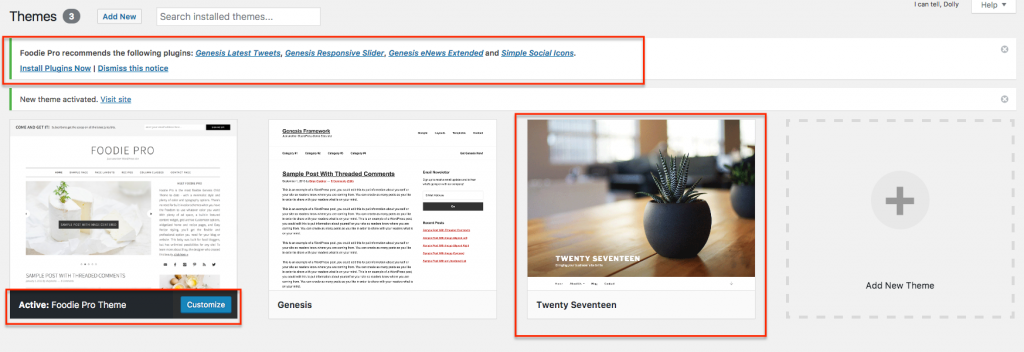
Genesis and your theme are now installed and active. Delete the default them and you’re done!
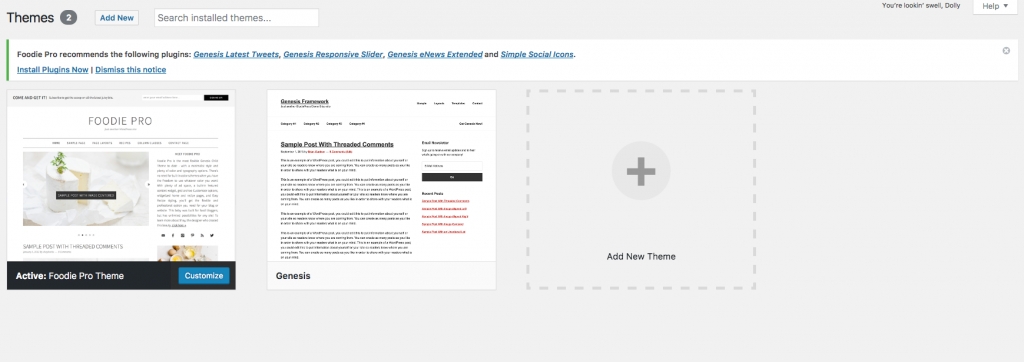
Your themes section should now just show the Genesis Framework and your premium theme as installed and active.
The final test of whether you correctly installed Genesis and your theme is to check your website! As can be seen below, the same test post is still active but the appearance has changed. It is extremely basic until you customize your theme.
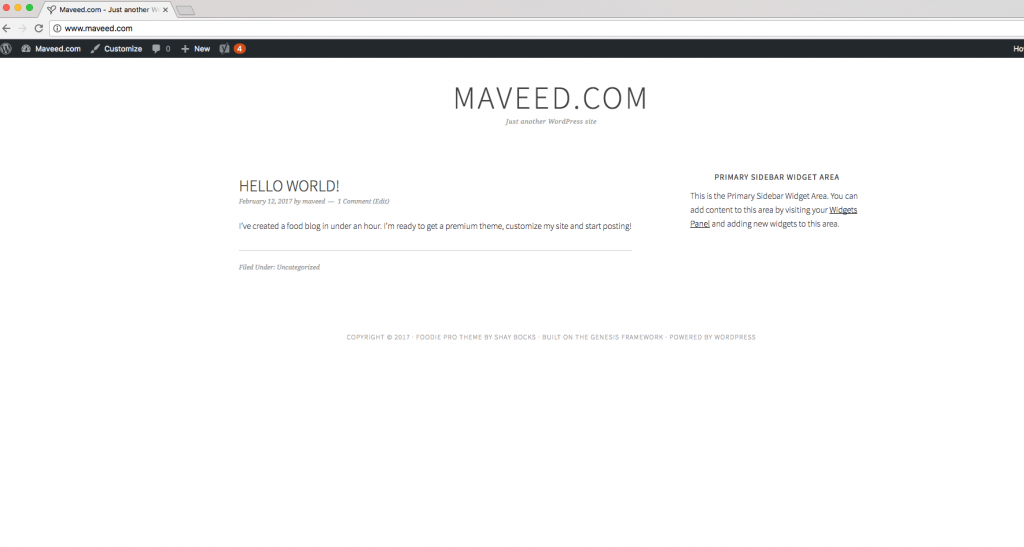
Your website should reflect your new (un-customized!) theme!
You’re done! You’re now an expert in WordPress themes including how to pick a Premium theme, how to delete the default ones and how to successfully install both the Genesis Framework and your child theme. The real work now begins as you work to customize your food blog to your liking!
Please note that this post contains affiliate links. This just means we get a little money if you decide to use some of these resources. Our full policy is here: LCE disclosure policy.




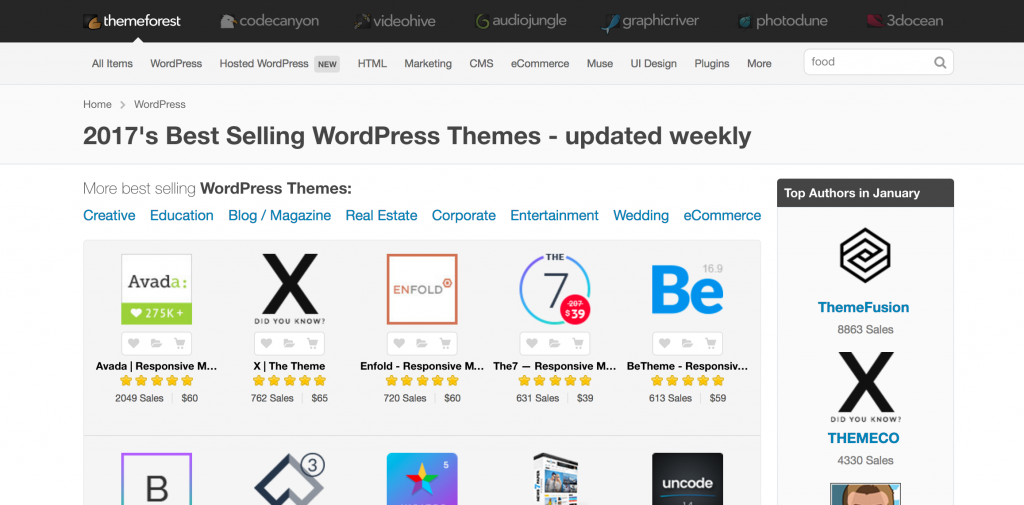

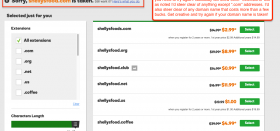

[…] 7. The next screen should show you a message stating “Your Installation was successful”. It shows you your installation details and a progress bar of 65%. Because Bluehost wants you to buy a premium theme through them they only show you as 65% complete done. But after this step, your food blog is now set up and ready to be logged into. Jump over here to can read about buying and installing a premium WordPress theme. […]